The frontend essentially consists of three parts:
In the Game Overview, all games that are bookable at the current date are displayed. The games can be navigated in a slider view. The information shown here are the title, the difficulty, the overview image and the short description of the game. The title and also the overview image are linked to the single game view.
In the single Game View a more detailed image for the game can be viewed, as well as the detailed description. Beneath these elements, a calendar is placed. Using the calendar, the user can view what days the game can still be booked (green or yellow colors). If the user clicks on a day, a day view is displayed next to the calendar. All timeslots that can be booked for the selected game and day are displayed. If the timeslot is still bookable, the user can click it. A booking form opens for that combination of day and game.
Using this form the user can reserve a timeslot for the selected game. After sending the form, the user will receive an email with a link. Clicking the link, the user can confirm the reservation.
Frontend
Game Overviews
The bookable games will be displayed in a slider view or a blog view (as chosen in the backend). In the slider view, you can use the arrows left and right to the games to scroll through the games. For each game, the difficulty, the overview image, the title, the number of players and the short description are displayed. These information are managed in the backend.
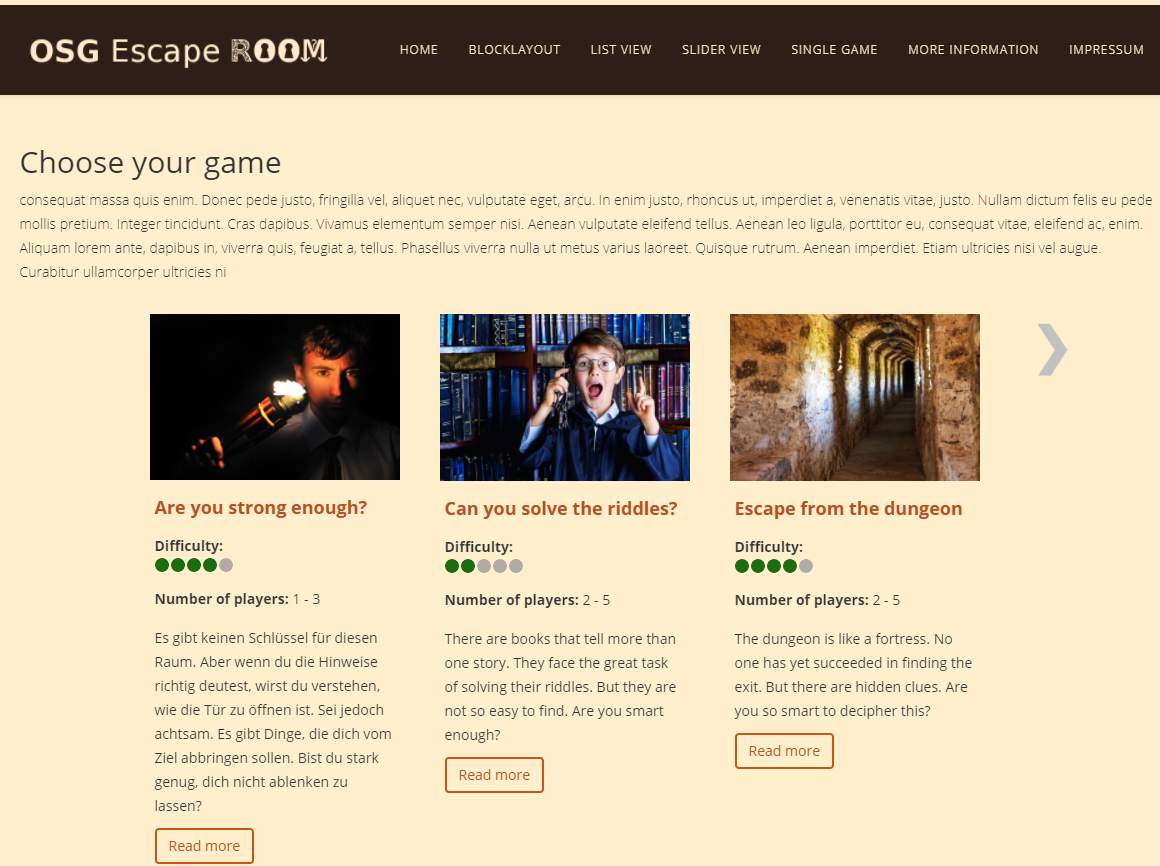
Game Single View
In this view you can see the selected game. On the left, you can see the single view image. If there is no such image given in the backend, the game overview image is displayed instead. Right to the imgae, the detailed description is shown.
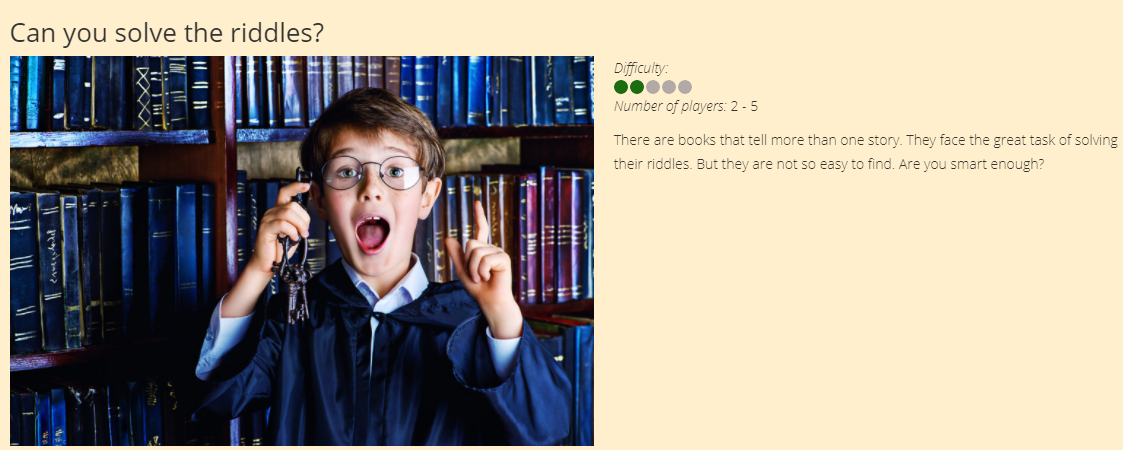
Below that, you can see a calendar with colored days.
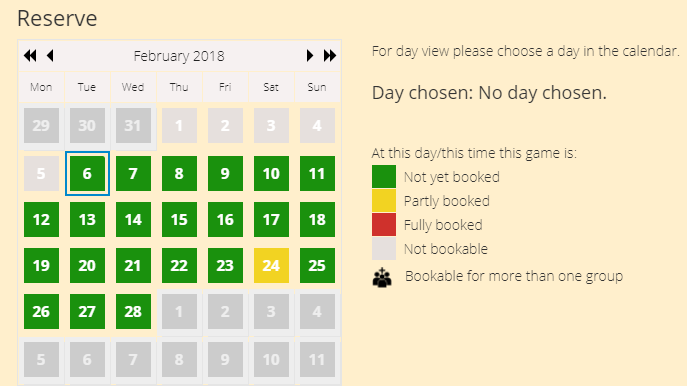
The colors are used to imply if the game is still bookable for the respective days. If you click on a day in the calendar, you will get the timeslots for the game for that day right to the calendar. The same colors are here used to imply if the timeslots can still be booked. If you click a bookable timeslot, you will see the booking form
Booking Form
Using the booking form, you can reserve a timeslot for a game. After filling out all mandatory information, the form is submitted using the "Reserve now" button. The user will receive an email, that lists the given information again. Additionally, it contains a link that must be used to confirm the reservation. If this link is not used for a time that is defined in the options, the timeslot will be free again to be booked by another user.

Thursday, 17 August 2017
Posted in
OSG Escape Room Documentation en